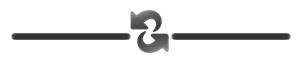Customising the desktop
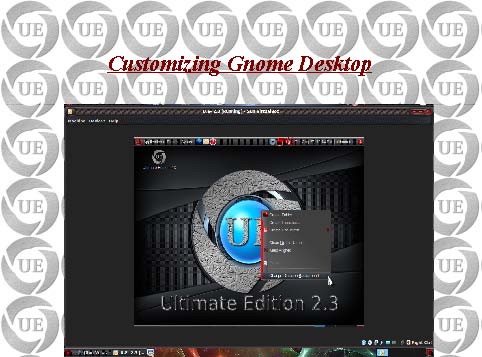
Right click on Desktop screen and select “Change Desktop Background”
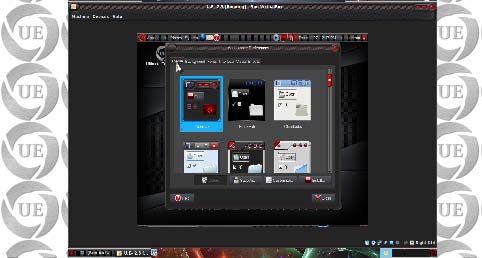
Select your desired Theme
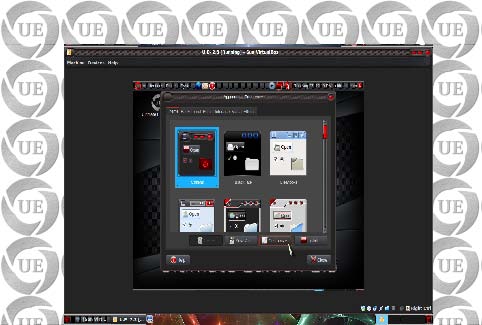
Click “Customize” to edit your selected theme further
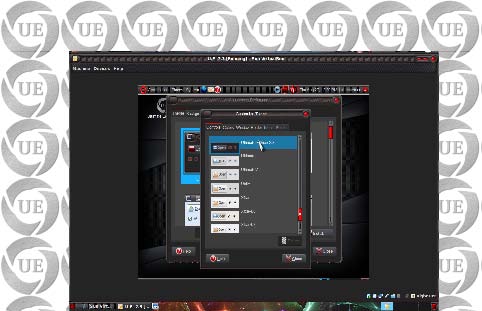
Select your desired “Widows decoration/Controls”
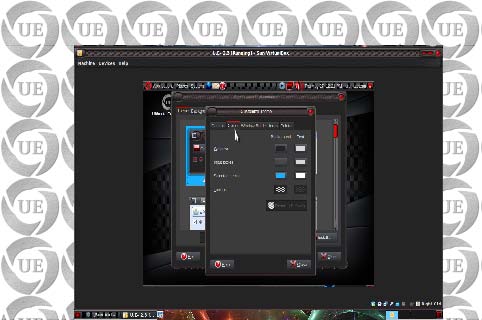
Select your desired “Colors”
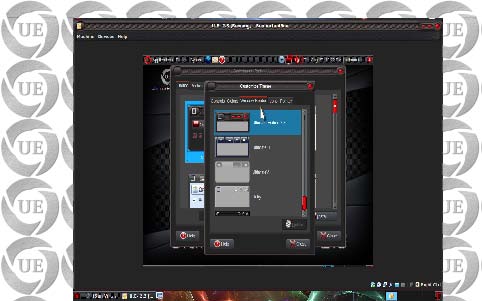
Select your desired “Window borders”
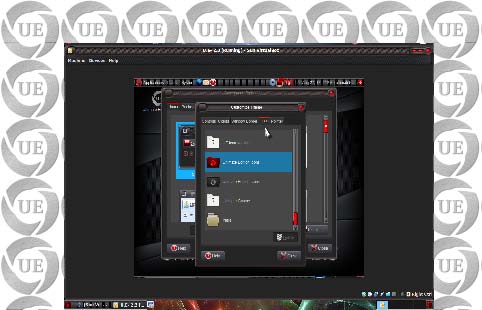
Select your desired “Icons set”
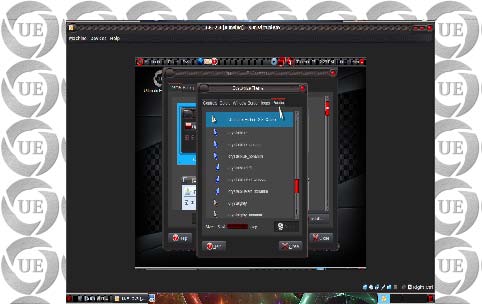
Select your desired “Mouse pointer”
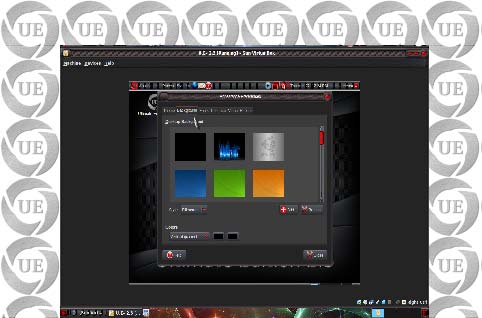
Select your desired “Background/Wallpaper”
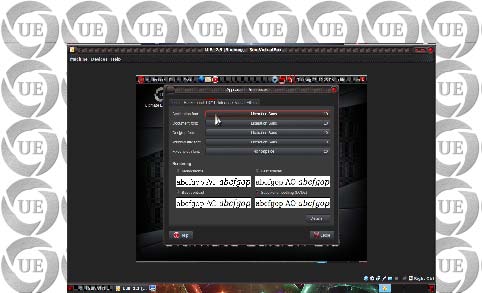
Select your desired “Fonts” for Window titlebars, Applications, Menus, etc.
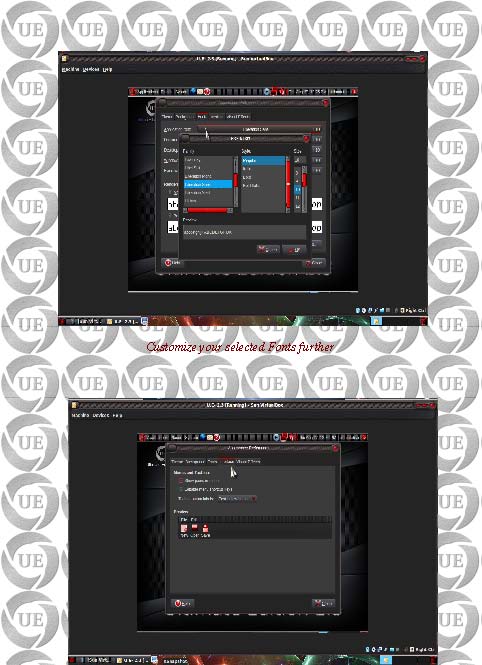
Make desired changes in “Interface”
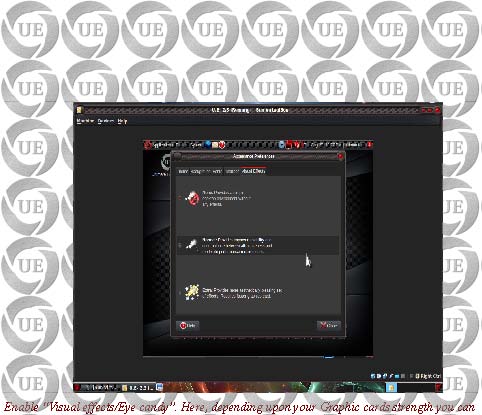
choose levels of effects you want to have. Generally “Normal” is good for most of the cards.For “Extra” you will need a reasonably powerful Graphics cards. Select “None” to disable any effects.


Have fun !!!